
The Windows Search feature has evolved significantly in recent years, with noticeable enhancements to both accuracy and speed. As the core tool for locating files, applications, and system settings, it plays a vital role in the daily workflow of millions of Windows users. Recent updates have streamlined the search process, making it easier and quicker for users to access information. The improved performance reflects Microsoft’s dedication to refining user experience and addressing performance issues like the notorious “Windows 11 search bar not working” error. Industry professionals and everyday users alike will benefit from these updates, which aim to enhance productivity by delivering relevant search results more efficiently.
Overview of Windows Search
Search has long been a staple feature, enabling users to find files, applications, and settings within seconds. While the search functionality dates back to earlier versions, recent updates have introduced enhanced features that prioritize user convenience.
With improvements made to the Microsoft Windows Search Indexer, users can now expect a faster and more reliable experience. The Search Indexer is crucial for cataloging data on a system, creating a searchable database that retrieves results promptly. This database is optimized to manage larger collections of data without causing excessive CPU usage, an issue that has previously plagued users under the dreaded “windows search indexer high cpu” problem. Overall, these updates have focused on delivering a more responsive search engine, reduced resource demands, and enriched user experience.
Key Features and Specifications of Windows Search

1. Enhanced Search Indexing
One of the most crucial updates to Windows Search is the enhancement in the search indexing process. By optimizing the way data is indexed, Microsoft has managed to lower the system’s CPU usage, preventing issues like high CPU load during searches. This enhancement has been particularly beneficial for users dealing with large libraries of files, as it allows quicker access to data without overwhelming system resources.
2. Improved Speed and Accuracy
Speed and accuracy are two cornerstones of any efficiency, and Microsoft has taken strides in both areas with Windows Search. With an updated algorithm, the search bar now produces more accurate results, avoiding irrelevant entries. This improvement benefits users searching across multiple file types and directories, making the system feel intuitive and reliable.
3. Integrated Web and Local Search
It now includes an integrated navigation experience that pulls results from both local drives and the web. Users can type in queries and receive not only local files but also relevant web results, making it a one-stop search bar for digital needs. This integrated approach reduces the need for users to switch between applications, enhancing multitasking and productivity.
4. User-Friendly Interface and Quick Search
The navigation interface has been simplified in Windows 11, with a cleaner layout and improved accessibility. This quick-search functionality allows users to access files and apps through a streamlined process, making it especially appealing for users who need rapid access to frequently used files.
In-Depth Review of Windows Search
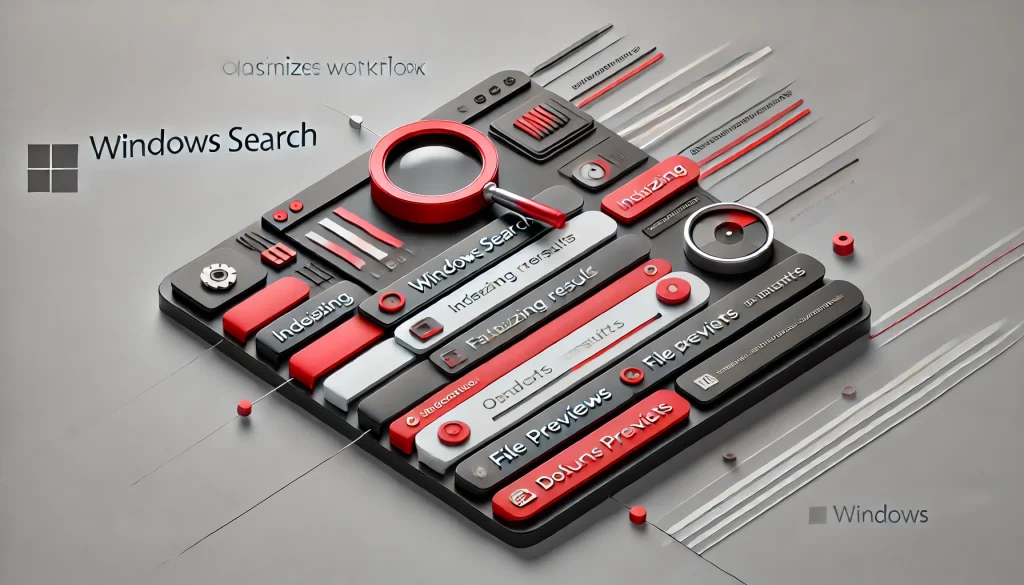
1. Performance and Responsiveness
The performance has been a primary focus in recent updates. With its improved indexer, the system efficiently handles data and maintains a lower CPU load even during complex searches. This responsiveness is a significant improvement, as users are no longer hindered by lag times or delayed searches.
Additionally, the performance is optimized for systems running Windows 10 and 11, with Windows 11 users seeing a particularly notable boost in speed and fluidity. This upgrade is beneficial for users who frequently encounter issues like “windows 11 search bar not working,” as the improved indexing mitigates the common problems that lead to navigation delays and interruptions.
2. Reliability and Resource Management
Resource management has always been a concern, especially due to complaints around the search indexer consuming excessive CPU power. The current iteration addresses these concerns by adjusting how the Search Indexer operates in the background. Microsoft has refined the indexer to run more quietly and efficiently, reducing power consumption and CPU usage. This makes it a valuable improvement for users seeking stability and lower resource demand.
3. Search Customization and Filters
Another compelling aspect of the updated Windows Search is its customization options. Users can apply filters to narrow down search results by file type, date modified, or other criteria. These filters improve navigation accuracy and user control, allowing Windows to quickly locate files across diverse file structures. This feature has transformed it from a basic file finder into a robust, highly configurable navigation tool that adapts to different user needs.
4. Seamless Integration with Windows Ecosystem
Search is now more integrated with the ecosystem than ever before. It works seamlessly with cloud storage services like OneDrive, allowing users to locate both local and cloud-stored files. This integration makes it easier for users to transition between working on files stored locally and accessing content saved to the cloud, supporting collaboration across platforms.
5. Enhanced Security and Privacy Measures
Microsoft has also introduced improved security features to protect user privacy. With data encryption and more robust privacy controls, users have more control over which files are included in the indexed database. This added security provides peace of mind for those working with sensitive information, ensuring that search results are not unintentionally exposed to unauthorized viewers.
Conclusion
The recent improvements make it an indispensable tool for users. From increased speed and accuracy to better resource management, these updates reflect Microsoft’s commitment to user satisfaction and productivity. It is no longer just a means to find files; it’s a feature-packed, user-friendly solution that saves time and enhances work efficiency. As Microsoft continues to enhance its features, users can look forward to even more refined navigation capabilities in the future, solidifying Windows Search’s position as a top-tier navigation tool within the operating system ecosystem.
FAQ
Why is Windows Search taking up so much CPU?
High CPU usage in Windows Search can often be attributed to the indexing process. Microsoft has improved the Windows Search Indexer to reduce CPU load, but heavy usage can still occur during initial indexing or when dealing with large volumes of data.
How can I fix the Windows 11 search bar not working?
If you experience the “windows 11 search bar not working” issue, restarting the Windows Search service or rebuilding the index may help. Additionally, updating Windows can solve compatibility issues that cause navigation malfunctions.
What are the benefits of the Windows Search Indexer?
The Microsoft Windows Search Indexer enhances navigation speed by cataloging files and creating an organized, easily accessible database. This process improves search efficiency, especially for large data sets.
Resources
- Help Desk Geek. What is the Microsoft Windows Search Indexer?
- MakeUseOf. A Complete Guide to Windows Search Indexer
- PCMag. Find Things Faster: How to Search in Windows
- PCWorld. How to Find What You’re Looking For with Windows Search
- Windows Central. How to Use Search Correctly on Windows 11

Brijesh Gohil is the founder of Tech Brij, A popular Tech Blog which is focused on Tech tips & Buying Guides. You can follow him on Facebook, Twitter, Google + & LinkedIn.

