
Introduction
In recent years, ChromeOS has gained significant attention due to its lightweight structure and focus on cloud-based computing. Originally developed for Chromebooks, this operating system has transformed from a simple web-centric platform to a powerful and efficient tool for both casual users and professionals. With the rise of Google Flex and its expansion to laptops, ChromeOS has become more accessible, offering a clean and efficient alternative to traditional operating systems like Windows and macOS. These updates have reshaped the landscape of personal computing, driving discussions among tech enthusiasts and experts alike.
As we look at the most recent advancements in ChromeOS, it’s clear that Google is positioning itself as a leader in cloud integration, security, and simplicity. In this comprehensive guide, we will explore everything from the system’s core features to its performance on various devices, with an eye toward its growing popularity in educational, business, and personal environments.
Overview of ChromeOS
ChromeOS is a cloud-centric operating system developed by Google, specifically designed to run on devices like Chromebooks and other compatible laptops. Launched in 2011, the platform focuses on simplicity, speed, and security, emphasizing web-based applications and cloud storage over traditional desktop software. This operating system excels in environments where users rely on Google’s suite of services, such as Google Docs, Gmail, and Google Drive, making it a strong choice for students, educators, and businesses.
Key features of ChromeOS include automatic updates, built-in virus protection, and seamless integration with Android apps through the Google Play Store. Over the years, it has evolved to support offline functionality, which makes it even more appealing for users who need to work in various network conditions. The Flex feature allows users to run on non-Chromebook hardware, giving a new lease of life to aging laptops.
Pros and Cons of ChromeOS
| Pros of ChromeOS | Cons of ChromeOS |
|---|---|
| Simplicity and Speed: ChromeOS boots up in seconds, allowing smooth task execution without the lag often found in heavier systems. | Limited Offline Functionality: ChromeOS relies heavily on internet connectivity, limiting its use in areas with unreliable internet. |
| Security Features: Built-in virus protection, automatic updates, and sandboxing minimize malware risks and keep the system up-to-date. | Limited Software Compatibility: ChromeOS struggles with traditional desktop software like Adobe Photoshop, limiting professional users’ options. |
| Seamless Google Integration: Perfectly integrated with Google’s suite of apps (Google Drive, Google Meet), enhancing productivity for users reliant on these tools. | Lower Hardware Flexibility: ChromeOS devices typically have less powerful hardware, limiting multitasking and performance in resource-heavy applications. |
| Affordability: Chromebooks and ChromeOS devices are generally more affordable than Windows and macOS counterparts, making them ideal for budget-conscious users. | Gaming Limitations: ChromeOS is not designed for high-performance gaming, offering limited support for advanced gaming compared to Windows or macOS. |
In-Depth Analysis of ChromeOS
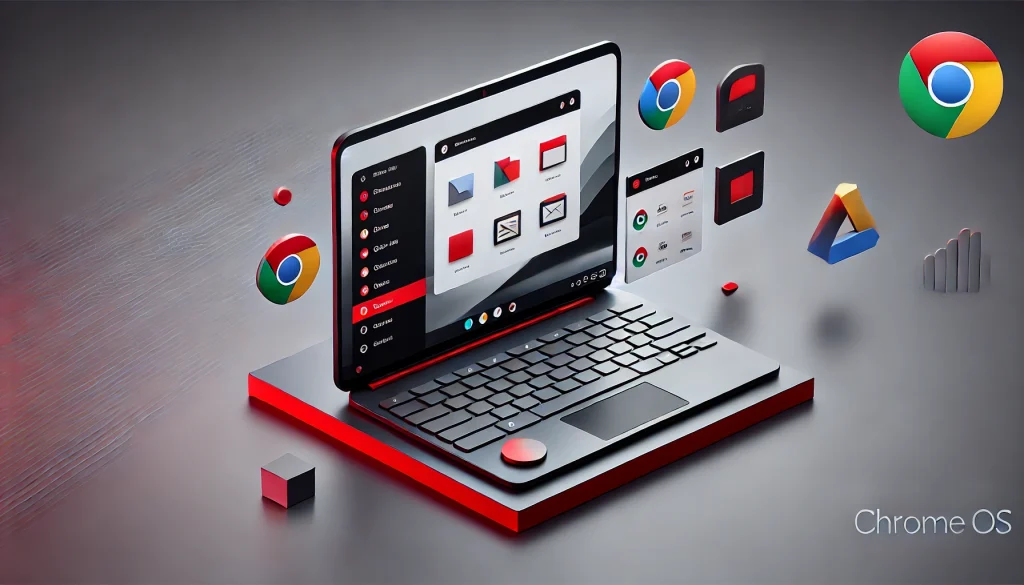
Design
ChromeOS features a minimalistic design that focuses on ease of use and efficiency. Its desktop is clean and uncluttered, resembling Android’s simplicity but optimized for a larger screen. The operating system’s interface revolves around the Chrome browser, allowing users to navigate through web-based apps and services. For users transitioning from Windows or macOS, the learning curve is incredibly shallow.
Customization is somewhat limited in comparison to other operating systems, but this is intentional, aligning with Google’s goal of providing a streamlined user experience. Users can adjust the wallpaper, download apps, and arrange icons, but ChromeOS avoids overcomplication, making it ideal for users who value simplicity.
Functionality
Where ChromeOS truly shines is in its seamless integration with Google services and Android apps. Users can download apps from the Google Play Store, turning their Chromebook into a productivity powerhouse. Whether you need to edit a document on Google Docs, attend a meeting on Google Meet, or manage cloud files through Google Drive, ChromeOS makes it easy.
The addition of Linux support on ChromeOS has expanded its functionality, making it more appealing to developers who require a Unix-like environment. However, some limitations persist when running complex software natively on the system, keeping it in a somewhat niche category compared to more versatile platforms.
Performance
Performance-wise, ChromeOS operates efficiently on low-end hardware. Its minimal resource demands make it possible for even older laptops to run smoothly. The introduction of Google Flex, which allows it to be installed on non-Chromebook devices, further extends the system’s reach, giving older hardware a new lease on life.
The OS handles multitasking well for light tasks such as web browsing, document editing, and media consumption. However, performance can suffer when too many tabs are open, or when users attempt to push the hardware with more demanding apps or games.
Security
ChromeOS takes security seriously, which is a significant reason why it’s favored in educational and business environments. It automatically updates in the background, ensuring that the system is always protected from the latest threats. Each time a user reboots the system, ChromeOS checks for integrity, providing an added layer of protection. Additionally, sandboxing ensures that apps and web pages are isolated, reducing the risk of malware.
Comparison to Windows and macOS

When comparing ChromeOS to Windows and macOS, the most noticeable difference is ChromeOS’s web-based orientation. Unlike Windows and macOS, which rely on desktop software and large local installations, ChromeOS focuses on cloud apps and services. This makes it a lighter, faster system for users who primarily rely on Google services and don’t require heavy local software.
In terms of security, ChromeOS leads the pack with its built-in virus protection and automatic updates. However, Windows offers more flexibility in terms of software compatibility, and macOS provides a premium user experience with advanced multimedia features. For gamers and professionals needing high-end software, Windows and macOS remain superior choices, while ChromeOS serves as a fantastic alternative for casual users, students, and businesses with a focus on security and budget.
Conclusion
In summary, ChromeOS continues to evolve, adapting to the needs of modern users with its cloud-centric approach. Recent updates have improved offline functionality, expanded hardware support through Flex, and enhanced integration with Android and Linux apps. While it may not be the ideal solution for everyone, ChromeOS is an excellent choice for users who prioritize simplicity, security, and affordability. Looking ahead, we can expect further innovations as Google refines the OS to cater to an even broader audience.
Rating
4/5 stars – ChromeOS reflects its strengths in simplicity, speed, and security, making it an ideal operating system for casual users, students, and professionals focused on cloud-based tasks. Its seamless integration with Google’s suite of apps and affordability adds tremendous value, especially in educational and budget-conscious environments. However, it loses one point due to limitations in offline functionality, software compatibility, and gaming performance. While ChromeOS excels in its niche, its reliance on an internet connection and lack of support for high-end applications may deter some power users and gamers.
Resources
- Android Police. ChromeOS Guide
- CNET. Google Chrome OS Review
- G2. Chrome OS Reviews
- PCMag. Google Chrome OS Review
- TechRadar. Google Chrome OS Review

Brijesh Gohil is the founder of Tech Brij, A popular Tech Blog which is focused on Tech tips & Buying Guides. You can follow him on Facebook, Twitter, Google + & LinkedIn.

