
In recent months, Windows File Explorer has received a wave of updates aimed at refining and elevating user experience. From seamless OneDrive integration to intuitive navigation for both Windows 10 and Windows 11 users, these enhancements mark a significant shift in Windows’ approach to file management. For everyday users and tech professionals alike, File Explorer’s new features offer a blend of productivity, organization, and accessibility. With changes that touch on performance, cloud connectivity, and aesthetic appeal, this latest version positions File Explorer as a more capable and versatile tool within the Windows OS ecosystem.
As the demand for more efficient file management grows, these updates cater to users seeking optimized workflows and intuitive, visually engaging file organization methods. Here, we’ll take an in-depth look at File Explorer’s enhanced features, exploring its key specifications, benefits, and a comprehensive review to see how it stacks up in the world of file management tools.
Overview
File Explorer in Windows OS has long served as the central hub for navigating and managing files, but the recent updates bring a level of polish that appeals to a broader user base. In Windows 11, File Explorer sports a refreshed look and streamlined user interface, making it easier to access key features. With quick access to cloud storage via OneDrive, as well as updated layout and folder options, it’s now faster to find, view, and organize files efficiently.
With a mix of visual updates and new functionality, File Explorer is designed to meet the needs of users at all experience levels. Key features include enhanced Quick Access capabilities, the ability to pin and tag files for priority access, and better integration with OneDrive for seamless cloud storage management. The layout improvements support a fluid browsing experience that’s both fast and intuitive.
Let’s dive into a full breakdown of the features and specifications of Windows File Explorer, examining both the pros and cons of this latest iteration.
Key Features and Specifications
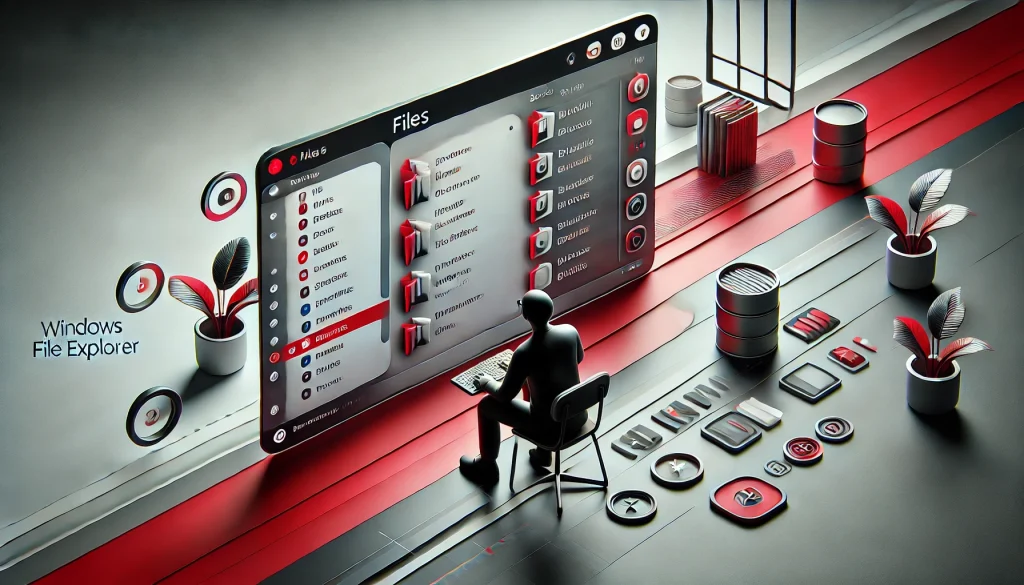
1. OneDrive Integration
One of the standout features of File Explorer in Windows 11 is the refined OneDrive integration, which enables easy access to files stored in the cloud. Users can navigate through OneDrive files directly within File Explorer, streamlining the process of uploading, downloading, and managing cloud data. This seamless connection ensures that files are synchronized across devices, whether it’s a desktop, laptop, or mobile device.
2. Revamped Quick Access
The Quick Access section has been optimized, allowing users to pin frequently accessed folders and files for faster retrieval. This feature reduces time spent searching for essential documents and media, boosting productivity for users who rely on frequently accessed files.
3. Tabbed Interface for Multi-Window Management
In response to user demand, the File Explorer in Windows 11 now supports a tabbed interface. This new functionality allows users to open multiple tabs within a single window, making it easy to multitask and navigate between different folders without cluttering the desktop with multiple windows. For professionals managing complex projects, this feature significantly improves workflow efficiency.
4. Enhanced Search and Sorting Capabilities
The updated search function in File Explorer provides faster and more accurate search results, thanks to improved indexing and filter options. Users can now search by file type, modification date, or keyword, making it easier to locate specific files within large folders. The sorting capabilities also allow users to organize files based on their preferences, adding an extra layer of customization.
5. Redesigned Icons and Visual Updates
With Windows 11’s visual overhaul, File Explorer benefits from updated icons and a cleaner design language. The icons are now more modern and colorful, offering a visually appealing experience. This refresh aligns with Microsoft’s Fluent Design System, making it easier to identify folders and files at a glance.
6. Dark Mode and Personalization Options
Recognizing the importance of accessibility, Windows 11 File Explorer now includes an optimized Dark Mode. This feature reduces eye strain in low-light environments and is preferred by many users for its sleek, professional look. Combined with additional customization options, File Explorer adapts well to user preferences.
7. Contextual Right-Click Menu
The right-click menu in File Explorer has been simplified, presenting commonly used actions like copy, cut, and rename more prominently. This makes it faster for users to execute these tasks without navigating through lengthy menus, supporting a more efficient file management process.
In-Depth Review of File Explorer’s Enhanced Features

1. Performance and Speed
In Windows 11, File Explorer exhibits noticeable performance improvements over previous versions, offering faster load times and quicker responses to commands. The streamlined design and elimination of unnecessary components have helped optimize performance, especially on higher-end devices. For users managing large amounts of data, the faster search and sorting capabilities prove invaluable.
2. OneDrive Integration: Pros and Cons
The OneDrive integration is a major step forward for File Explorer, allowing users to manage local and cloud-based files within one interface. This is beneficial for users who frequently switch between devices and need access to their files on the go. However, some users may find the integration overwhelming, particularly if they are not accustomed to cloud-based storage systems.
3. Tab Functionality and Productivity Impact
Adding tabs within File Explorer significantly enhances multitasking. Users can keep multiple folders open in a single window, reducing desktop clutter and simplifying navigation. While this feature is advantageous for experienced users, newcomers to the interface may take some time to get accustomed to managing multiple tabs efficiently.
4. Dark Mode and Accessibility Benefits
Dark Mode has become a popular feature across software interfaces, and File Explorer’s implementation is well-received by users who work in low-light settings or prefer a darker aesthetic. This feature is beneficial from an accessibility standpoint, as it offers a more comfortable viewing experience, particularly for users sensitive to bright screens.
5. User Interface and Visual Experience
The visual updates in File Explorer bring a fresh look that aligns with Windows 11’s modern design philosophy. The clean lines, updated icons, and organized layout make the application visually appealing and easier to navigate. The changes make it more intuitive for new users while adding a sense of professionalism that appeals to seasoned users.
6. Improved Contextual Menus
The streamlined contextual menus in File Explorer contribute to an overall smoother user experience. By focusing on frequently used actions, this update minimizes the time spent looking for specific options, resulting in a faster, more efficient workflow for day-to-day file management.
Conclusion
The updates to Windows File Explorer deliver meaningful improvements to functionality, visual appeal, and overall user experience. By focusing on OneDrive integration, optimized Quick Access, and enhanced customization options, Microsoft has positioned File Explorer as an indispensable tool for both casual and professional users. With promising future updates likely in store, Windows File Explorer is evolving to meet the needs of a rapidly changing digital environment. As these developments continue, File Explorer is expected to remain a core component of the Windows OS ecosystem, offering a robust and adaptable platform for file management.
FAQ
How do I enable Dark Mode in File Explorer?
To enable Dark Mode, go to Windows Settings > Personalization > Colors, and select Dark Mode.
Can I access OneDrive files directly from File Explorer?
Yes, with Windows 11, you can access OneDrive files directly from File Explorer, making it easy to manage both local and cloud files.
Is the tabbed interface available in Windows 10?
Currently, the tabbed interface is a feature exclusive to Windows 11.
Resources
HelpDeskGeek. Windows 11 File Explorer: An Honest Review.
HowToGeek. 10 Windows File Explorer Features You Should Be Using.
TechRadar. The Best File Manager.
Windows Central. The Best File Explorer Alternative on Windows 11 Just Got Better at Handling Large Folders.
XDA Developers. Files Review.

Brijesh Gohil is the founder of Tech Brij, A popular Tech Blog which is focused on Tech tips & Buying Guides. You can follow him on Facebook, Twitter, Google + & LinkedIn.

