
Gaming laptops are known for their power, but many users overlook features that can optimize performance even further. One such feature is the MUX switch. This component allows the discrete GPU to bypass the integrated GPU, sending data directly to the display. The result? Better frame rates, reduced latency, and enhanced overall gaming performance. For gamers who want to get the most out of their laptops, this is a simple yet highly effective tool.
In this guide, you’ll discover what this switch is, how to enable it, and the benefits it offers. Whether you’re a casual player or an esports enthusiast, understanding and using this switch can elevate your gaming experience to new levels. Let’s dive into the step-by-step process to make your gaming sessions smoother, faster, and more enjoyable.
What You’ll Need
| Material/Tool | Purpose |
|---|---|
| Gaming laptop with MUX switch | Required to access and enable the MUX switch functionality. |
| Updated GPU drivers | Ensures compatibility and maximizes performance. |
| BIOS or control software | Necessary to locate and toggle the MUX switch settings. |
Step-by-Step Guide to Enable the MUX Switch
Step 1: Confirm Your Laptop Has a MUX Switch
Before proceeding, verify that your gaming laptop supports this switch. Check the laptop’s specifications on the manufacturer’s website or in the user manual. Many newer gaming laptops include this feature, but it isn’t universal. If you’re still unsure, look for GPU-related options in your laptop’s control center software or BIOS settings. Confirming this feature saves time and ensures compatibility.
Step 2: Access MUX Switch Settings

To enable the switch, you need to access the BIOS or the control center software provided by your laptop’s manufacturer. Restart your laptop and press the designated key (commonly F2, DEL, or ESC) during startup to enter the BIOS. Navigate to the GPU or advanced settings section to find the said switch toggle. Alternatively, use control center software, such as ASUS Armoury Crate or Lenovo Vantage, to locate this switch option under GPU settings. This step gives you control over how your laptop handles graphics.
Step 3: Enable the MUX Switch
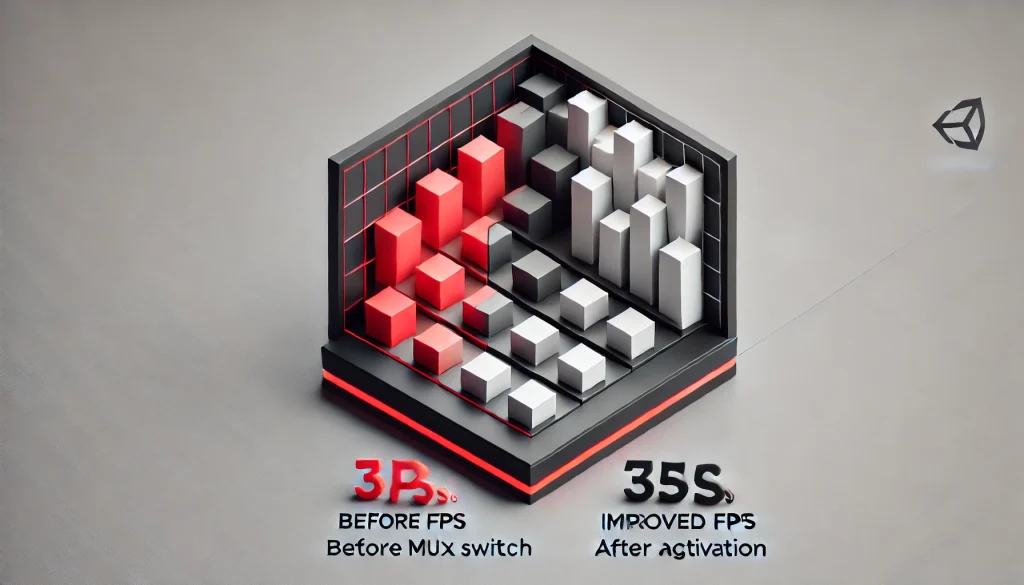
Once you locate the switch option, toggle it to enable the discrete GPU mode. Save your changes in the BIOS or the control center software. Reboot your laptop for the changes to take effect. After restarting, your laptop will prioritize the discrete GPU, bypassing the integrated GPU. This adjustment enhances performance and makes a noticeable difference in graphics-intensive tasks like gaming or video editing.
Tips and Warnings
Tips for Success
- Keep Drivers Updated: Regularly update your GPU drivers to ensure compatibility and optimal performance after enabling the switch.
- Monitor Performance: Use tools like MSI Afterburner or benchmarking software to measure performance improvements.
- Use for Gaming Sessions: Enable the MUX primarily when gaming or performing resource-heavy tasks to make the most of your laptop’s capabilities.
Warnings to Consider
- Battery Drain: Enabling the discrete GPU increases power consumption. Use the MUX switch mainly while plugged into a power source.
- Heat Management: The discrete GPU generates more heat. Ensure proper cooling and ventilation to prevent overheating.
- Limited Accessibility: Not all laptops have a MUX switch. Confirm compatibility before spending time searching for the feature.
Benefits of Using a MUX Switch
- Improved Frame Rates: With the discrete GPU directly powering the display, you can enjoy higher and more stable FPS in games.
- Reduced Latency: By bypassing the integrated GPU, the switch minimizes lag, providing a smoother and more responsive experience.
- Enhanced Graphics Performance: Tasks like rendering, video editing, and running AAA games become significantly faster and more efficient.
- Better Utilization of Hardware: Maximizing the potential of your discrete GPU ensures you get the performance you paid for.
Conclusion
The MUX switch is a simple yet powerful feature that can significantly enhance your gaming laptop’s performance. By enabling it, you allow your discrete GPU to communicate directly with the display, resulting in smoother gameplay, reduced latency, and higher frame rates. Whether you’re gaming, editing videos, or running demanding applications, this adjustment ensures your laptop operates at its full potential.
If you’re looking for a way to optimize your gaming sessions, don’t overlook this switch. With just a few steps, you can unlock your laptop’s true power and elevate your gaming experience to the next level.
FAQ
What is the purpose of a MUX switch in gaming laptops?
The MUX switch lets the discrete GPU directly connect to the display, improving performance and reducing latency.
Does enabling the MUX switch consume more battery?
Yes, it increases battery usage because the discrete GPU requires more power. Use it when plugged in for the best results.
Can I enable the MUX switch on all gaming laptops?
No, only laptops equipped with a MUX switch feature support this functionality. Check your laptop’s specifications to confirm.
Resources
- ROG. Maximize Your ROG Laptop’s Performance with a MUX Switch
- Make Tech Easier. What Is a MUX Switch?
- Digital World. MUX Switch in Laptops Explained
- Trusted Reviews. What Is a MUX Switch?
- How-To Geek. What Is a MUX Switch in a Gaming Laptop?

Brijesh Gohil is the founder of Tech Brij, A popular Tech Blog which is focused on Tech tips & Buying Guides. You can follow him on Facebook, Twitter, Google + & LinkedIn.

